This is my ongoing story learning how to type using the Colemak Mod-DH keyboard layout. It started 2020, December 22, with the most recent update on 2021, March 27. I will be updating this article as time goes on. Follow me on Twitter for updates to this and other articles.
This article covers why I initially learned the Dvorak layout, the problems I had with it, what made me decide to switch to Colemak, and how that transition has been going.
I’ve been using Dvorak for 14 years
Five months before graduating from college, I decided to learn Dvorak. The exact date I started learning Dvorak was on 2007, February 13. (Yes, I keep a journal.)
I was getting wrist pain from typing. Because I was beginning to pursue writing as a potential career, I felt the need to take ergonomics more seriously. The cheapest way for me to do that was through a more optimized new keyboard layout.
I was introduced to the Dvorak keyboard layout through a friend. There were other options at the time. The Colemak keyboard layout had only been out for a year, so it wasn’t widely adopted. On paper, Colemak was certainly better than Dvorak, and since it kept several of the same key positions as QWERTY, the layout was appealing. But because there was limited OS support, I decided to learn Dvorak to ensure I could continue to use that layout on any operating system.
I don’t recall Dvorak being that hard to learn. I didn’t switch cold turkey; I learned Dvorak until I felt proficient enough to switch. I was fluent in both Qwerty and Dvorak until I felt comfortable enough to switch to Dvorak full time.
What has been my experience after switching to Dvorak 14 years ago?
My wrist pain went away
Once I got to speed and could switch to Dvorak full-time, I noticed that my wrist pain from typing stopped. I do attribute this to the keyboard layout. When using the Dvorak keyboard layout, your fingers move only 63% of what is required when using QWERTY.
My typing speed did not dramatically improve
I recall that after a few months of using Dvorak, my typing sped went up by about 5 WPM faster than my QWERTY baseline. But I do not attribute the increased typing speed to the Dvorak layout. I attribute it to relearning how to type properly without looking at the keyboard.
I was constantly switching between QWERTY and Dvorak while using design software
This is one of the drawbacks that I had not anticipated when making the switch to Dvorak.
I have a degree in graphic design, so I was using Adobe software daily. From experience, I can firmly say that the Dvorak layout is not compatible with Adobe design software. The Adobe software I used forces you to use letters for tool shortcuts. Dvorak puts punctuation on the left hand, which is the side of the keyboard where the most frequent shortcuts are located. That means there are four keys (or 27% of the left half of the keyboard) that can not be reassigned to tool shortcuts. My original intention of reassigning all the keyboard shortcuts to their Dvorak equivalent was not possible.
For the past 14 years, my solution has been to be in QWERTY when using graphics software and switch to Dvorak when I need to enter text.
I switch to QWERTY to copy and paste with one hand on the keyboard and the other on the mouse
In Dvorak the C and V keys are on the right side of the keyboard, which is my mouse hand. If I want to copy and paste with one hand on the mouse, I have to switch to QWERTY so I can paste with the other hand on the keyboard. I end up wanting to do that a few times per day with text or files. So that is another instance where I have to switch back to QWERTY.
Leaving the keycaps on my keyboard in the QWERTY configuration while typing in Dvorak creates shortcut confusion
This is something I have dealt with using Dvorak but have never really noticed until recently. So bear with me for a minute while I explain this phenomenon as it goes against how people think you should type.
I leave all my keycaps in the original QWERTY configuration. This is mostly out of necessity because I use Microsoft ergonomic keyboards where the keys can not be moved. When I learned Dvorak, I could not look down to type because everything was still labeled in QWERTY. I learned Dvorak entirely by feel. That is great for touch typing. However, the consequence of this is that I can’t really tell you where on the keyboard certain letters are in Dvorak because it’s all muscle memory instead of visual memory.
This has some interesting implications when learning keyboard shortcuts. An example is the “Quick Open” shortcut in Visual Studio Code. The shortcut for it is Ctrl-P. To learn that shortcut, I put my finger where I know “P” is without looking, type it once to make sure I have the right key and then look down. It’s the R key on my QWERTY keyboard. From then on, I don’t think “Press Ctrl-P for the Quick Open dialog.” I think “Press Ctrl-R” because that’s the label on my keyboard.
It’s weird. I should know where all the keys are by memory and should not have to look down—and I don’t—but that’s not how my brain remembers these shortcuts.
Dvorak can also be annoying with games too. I’m okay with reconfiguring the keyboard controls for every game I play; I often don’t like the defaults anyway, but when a tooltip says “Press ' to use” it’s a little hard to tell if that glyph is a comma, apostrophe, or backtick (especially when the game uses a sci-fi font). To top it off, I also don’t remember where it is on the keyboard because of muscle memory yet again. And because my hand is off the home row and into the WASD position, I have no muscle memory at all for those keys. So it’s a bit of a nightmare in some situations.
What I learned from my experience with Dvorak
Despite all the issues I had with Dvorak, it’s still way better than QWERTY. These little annoyances I’ve had over the decades of real-life everyday software use are worth not having wrist pain. Dvorak? Colemak? Workman? It doesn’t matter a whole lot. Just don’t use QWERTY if you are going to type for a living. But there are some things I would do differently had I known better.
- For graphic designers, Dvorak is not a good choice. Interfaces and keyboard shortcuts are simply designed around QWERTY, so it’s best to use a keyboard layout that keeps the punctuation and the ZXCVQW keys in their QWERTY positions.
- Reposition your keycaps to match your layout. Yes, you should be touch typing and not looking down at the keys, but when you learn keyboard shortcuts, it’s good to have those keys labeled. I found that when I remember keyboard shortcuts, I remember the letters as they are labeled on my keyboard as opposed to the actual letter of the shortcut. Remember that most keyboards use angled or profiled keycaps by row, meaning that if you rearrange the keys, the tops will be at different angles. Some mechanical come with keycaps with the same profile on each row. Otherwise, you’ll have to buy your own keycaps.
- Sticking with QWERTY so that existing passwords are easier to type is no excuse not to switch. You should be using a password manager like Bitwarden anyway.
- It’s worth the additional setup to get Colemak working on unsupported operating systems. Wider OS support for Dvorak was not as important as I thought it was. I think about the number number of times I’ve switched back and forth between QWERTY and Dvorak throughout the day. I think about the number of times I’ve had to delete and retype something because I was in the wrong keyboard layout. All those extra steps have added up to far more time than it would have taken to get Colemak working in Windows.
In short, my life probably would have been a little bit easier had I learned Colemak instead of Dvorak. Of course, I couldn’t have known that 14 years ago because Colemak was new. Given all the annoyances with Dvorak, I’ve still had little motivation to switch keyboard layouts. The benefits of Dvorak are still far greater than a few inconveniences with how software is designed. However, the ways my computing life could be improved by switching to Colemak has been something I think about from time to time. Deep down I knew Colemak would help, but I got more comfortable toggling between layouts and didn’t feel huge amounts of pressure to switch.
Fast forward to December 2020
My wrist pain returns
I started getting some wrist pain after putting in 70-hour weeks for about a month. This was brought on through typing only. I had to wear wrist braces which were difficult to wear while typing on my Microsoft Sculpt keyboard.
I dug through some moving boxes and found my hardly used Kinesis Freestyle Edge with the tenting kit.

It’s a pricey mechanical keyboard that I did not enjoy very much at the time when I first got it, so I stopped using it. But when I had to wear wrist braces while working, I was forced to start using the Freestyle Edge again. Once I got used to it, it’s not bad. It’s actually a very enjoyable keyboard. Even though the wrist braces are off, I still use the Freestyle Edge over the Microsoft Sculpt.
Using a mechanical keyboard
I discovered that I actually really like mechanical keyboards. I do appreciate how silent the chiclet keys are on the Microsoft Sculpt. But after typing on a mechanical keyboard for a couple of weeks, I found that chiclet keys create more physical impact on the fingers when you type.
On mechanical keys (in this case Cherry MX Browns), I can register a keypress without bottoming out. There’s a bit of tactile feedback when the keypress registers long before you hit the bottom. On these mechanical switches, I don’t bottom out. With chiclet keys, you have to bottom out to register a keypress. Not only does it take more force to register a keypress on a chiclet key, but then you hit a hard wall that stops your finger instantly at the bottom.
With mechanical keys, it feels more like typing on a mattress, whereas chiclet keys are like typing on a thin sleeping pad. To me, the only disadvantage with mechanical keyboards is the sound. Cherry Browns are not silent. But if you don’t have anyone nearby, the sound is not an issue.
Wanting more out of the Freestyle Edge
I decided that I do like mechanical keyboards more due to how much softer they are to type on, but the Freestyle Edge has some issues. Most of it is related to the layout of certain keys. It’s very close to the Microsoft Sculpt, but there are some things that make it harder to use for graphics software. The size and spacing of the modifier keys (Ctrl, Alt, etc.) compared to the Sculpt make it harder to use the hand/zoom tools in graphics software. The function keys do not line up with the corresponding number keys (although they have since fixed that issue). The placement of the delete is too far away, and so on.
Most of these issues are just logical and/or comfort issues, but the thing I noticed the most was how often my hands had to completely leave the home row.
The Freestyle Edge did introduce me to the concept of layers so that I could have a virtual numpad on the keyboard. I found this to be a great concept. The problem is that the Freestyle Edge lacked strong visual cues as to what layer and layout I was in and where certain keys are when you switch to another layer. Programable LEDs behind each key that would change color depending on what layer you were on would solve this issue.
Ergodox
I was aware of the Ergodox for a while, as well as the pre-build Ergodox EZ. Having to lift off the home row to hit keys is one reason why I’ve considered it. But I found the Ergodox a little too strange, flat and expensive for me at the time. However, once I started to realize the value of having a keyboard where no keys are out of reach through layers, I started warming up to the idea. However, the Ergodox wasn’t enticing enough yet. It lacked some features that I wanted out of a dream keyboard.
And let’s face it—if I’m going to spend almost $400 for a keyboard, it had better be a dream keyboard.
Moonlander
I’ve been aware of the Moonlander by ZSA for a few months now, but it wasn’t until I started to have wrist pain again that I decided that I should start looking into a keyboard that would help with these issues.
The Moonlander has a similar configuration to the Ergodox. The big difference is the fully programmable RGB LEDs so I can color code keys for easy identification when I’m in a layer. This is an ergonomic keyboard with enough bells and whistles for me to consider getting it.
Switching to a columnar layout was also a good opportunity to learn Colemak. That also factored into my decision to get the Moonlander. So I ordered it. At $365, it’s certainly an investment and not a purchase I made lightly. As you can see, a lot of things had to line up.
What problems the Moonlander solves
- It’s more ergonomic than my Freestyle Edge. It has better tenting and a columnar layout. It’s no Kinesis Advantage2 in the ergonomics department, but the Moonlander has way more features for my tastes.
- It’s small enough that I can always have my Colemak-DH layout with me in my backpack. The carrying bag the Moonlander ships with is something I’ll actually use.
- I can use any alternative keyboard layout without ever having to configure Windows. It’s baked into the firmware.
- The RGB keys will indicate what layer I’m on and where certain keys are located. This is the problem I had with programming my Freestyle Edge to add a virtual numpad. It was a little too hard to see what layer I was on and where the “numpad” was.
The only problem that the Moonlander will bring is its learning curve and the fact that I’ll have to continue buying these $365 keyboards in the future. But considering that each switch is hot-swappable, I expect that it will extend the life of the keyboard and make repairs very cheap.
Considering the Dactyl Manuform
I do have my eyes on the open-source Dactyl keyboard designs. It’s everything I like about the Moonlander but with the curve of the Kinesis Advantage2. I have a 3D printer so I may print one out and test the feel of it without wiring it up.
The only blocker for me is the fact that I’ll probably have to build a Dactyl keyboard myself. The keyboards are hand-made and are very expensive to buy pre-assembled. I would be interested in a complete DIY kit if it had good instructions. Unfortunately, I haven’t found instructions on building a Dactyl with LED lights yet.
Either way, I want to get comfortable with my flat Moonlander before I consider a Dactyl.
Using the Moonlander as an opportunity to learn Colemak Mod-DH
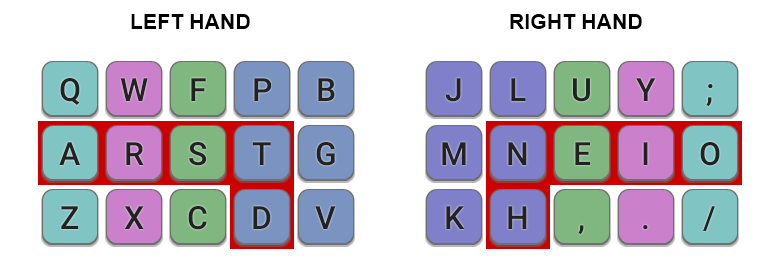
I decided to learn Colemak Mod-DH. It’s a slight modification of the Colemak that improves the layout a bit.
I have read that the columnar layout of the Moonlander does mess with people’s muscle memory a bit. It’s almost like learning a new keyboard layout. And in some cases, it is because there are not enough keys for all the punctuation and symbols on a traditional keyboard. You are expected to use layers to access those symbols.
Instead of learning Colemak on a standard keyboard and then learning Colemak with reassigned symbols on a columnar layout later, I decided to only learn Colemak on the Moonlander. I wanted to learn new muscle memory only on the keyboard I would be typing on for years to come.
But I did bend that rule a little bit. I started learning Colemak-DH just before getting the Moonlander because I didn’t want to wait. For the first 17 days, I decided not to train on any keys that were not on the center row. I didn’t want to learn new key positions on an angled keyboard.
Colemak progress
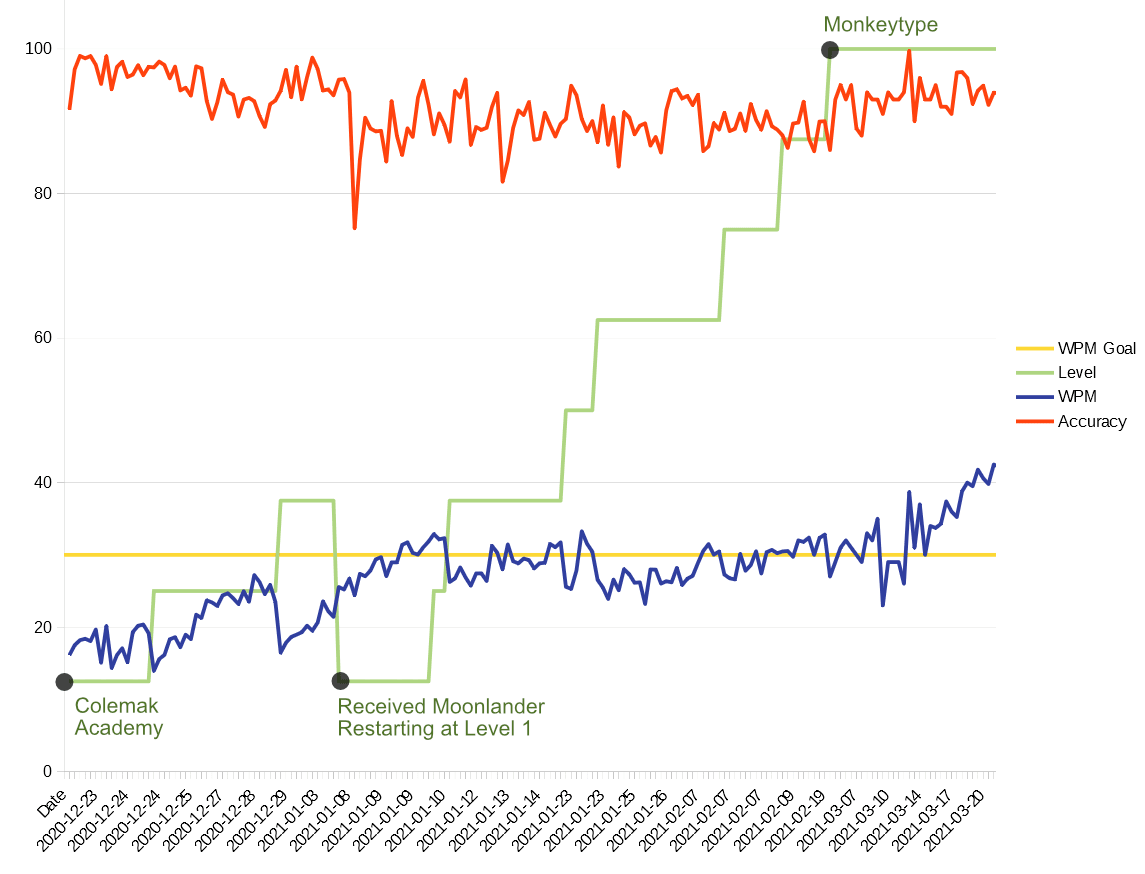
This is a graph of my progress between 2020, December 22, and 2021, March 22. A few key points have been marked on the graph.
I started training using Colemak Academy, which divides the learning process into 6 levels. Level 1 is the home row. Level 2 adds two new keys to the middle row. The rest of the levels add four new keys each until all the keys are learned.
On 2021, January 8, I received my Moonlander. I restarted back on Level 1 (the home row) and only proceeded to the next level until I could get three consecutive runs of 30 WPM or higher. I found that this was a good decision and helped smooth out the learning curve.
I thought that 30 WPM was an acceptable typing speed for me to start using Colemak throughout my workday. I may change my mind later if I feel like I need to practice more.
After trying to put in a full day’s work using Colemak at 30 WPM, I discovered that my functional WPM was much lower and I made a lot more mistakes. When you are practicing with a typing test, you can devote 100% of your brain to where the words are. But when you are working, your brain now has to think about what to type. This places a huge split in your concentration and introduces a lot of typing errors. It also messes up my train of thought and makes my thinking tasks more difficult too. This is even the case when my typing tests are 42 WPM. Even now I have not fully internalized the position of all the keys.
It doesn’t take much practice to get to 40 WPM. It took me 7 hours of total practice spread out over a few months doing only 15 minutes a day.
What I’m noticing so far
As I remember going from QWERTY to Dvorak, I’ve been able to keep my muscle memory in both my old layout and my new one.
When I try to type faster at the expense of accuracy, my WPM drops due to corrections. “Slow is smooth. Smooth is fast” is totally true here. It’s also very important to go slow so that you don’t learn bad habits.
Colemak is a very well-designed layout. The placement of keys makes it really easy to roll pairings of common letters. I’m already starting to get muscle memory for common letter combinations (bigrams, etc.) at 60 WPM-like speeds.
I have noticed that at the beginning of my training for the day, my performance is high, then dips after the second test. It only improves after several practice attempts. Only practicing for 15 minutes a day seemed to yield great results. Spacing out my practice sessions seemed to be the best use of my time.
After using Colemak exclusively for a month, I’ve noticed that there’s definitely a difference between my typing test speed and my actual working speed. I believe it is because I don’t have to think about anything else besides typing when I’m doing a test, but throughout the day, I have to think about what I’m going to type, figure out how to spell it, and then type. I also make more errors, probably because I go into autopilot and go into Dvorak mode at times. It would be interesting to record my mistakes and see if I’m using the old Dvorak positions for letters. But I will say that over the past week (the third week using Colemak-DH exclusively), it has finally started to feel more natural, and I’m thinking less about the position of letters. My functional speed is about 29 WPM, but my testing speed is now 50 WPM. That’s how big the gap is.
Colemak Academy vs. Monkeytype
I used a combination of Colemak Academy and Monkeytype to practice. I highly recommend Colemak Academy to learn the layout. Monkeytype has some nice features. You can redo a test with just the words that you missed, which is a good way to force yourself to slow down on just the words you struggle with and fix bad habits.
However, the big problem with Monkeytype is that I frequently get 2-minute tests that don’t have Z, X, Q, and J showing up at all. I feel like Monkeytype is not giving me these four letters to type unless I switch to Quote mode. So when you use Monkeytype, I recommend switching between Word and Quote mode so you are tested with those letters more often. You can also provide your own text, and Monkeytype will randomize the words, so maybe that’s the best solution.



