Sometimes you need to do a force pull in GitKraken to overwrite any local changes and start fresh so that it matches the remote repository. If you’ve had a hard time Googling how to do a “force pull” in GitKraken, it’s because that operation is actually called called a git reset.
Here’s how you do it in GitKraken. (Information on how to do it in the Git CLI is towards the end of the article.)
Step 1: Make Sure You “Fetch All” first
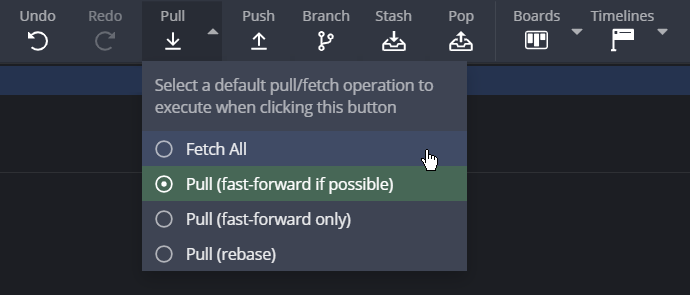
Click on the little dropdown button next to the “Pull” button and click on “Fetch All”. This will check to see if there’s any changes made on the remote repository, but it won’t pull.
Step 2: Check Out the Branch You Want to Reset
On the sidebar, double-click on the branch you want to check out. You can also right-click on the branch name and click on “Checkout [branch-name]”
Step 3: Reset Branch
Now, I’m aware that you searched for this knowing that you want a destructive operation: you want to start over from fresh and delete any local changes that are causing a pull to fail due to file conflicts. So be sure you are not about to delete any changes that you want to keep.
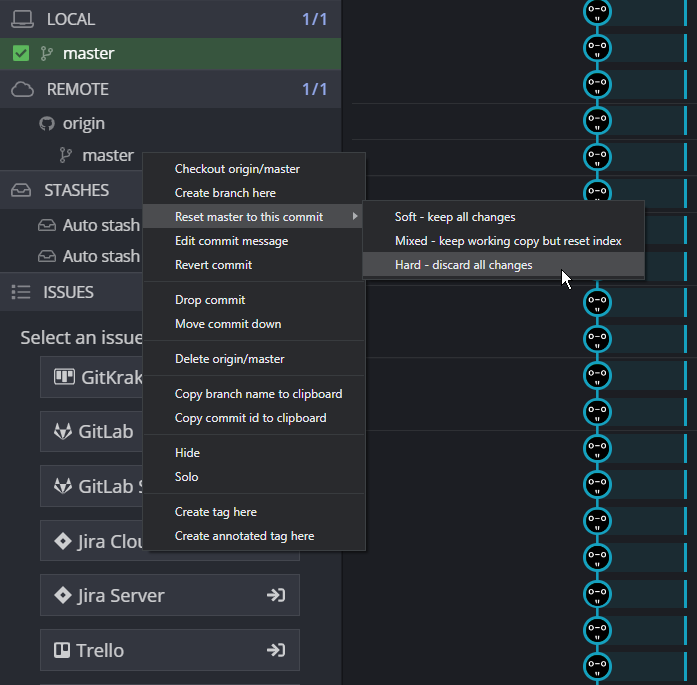
Next, right-click on either the commit you want to reset to, or right-click on the branch name in the sidebar. Then select “Reset [branch-name] to this commit” > “Hard - discard all changes”.
That command will reset all your files in the repo to match what was committed on remote.
How Is This Done In the CLI?
There’s a good post on Stack Overflow that tells you how to do a “force pull”—or rather a git reset—using the command line interface.
Git for Artists and Designers
At Squirrel Logic we are huge proponents of artists and designers using Git. So much of the work out there for visual artists incorporate Git somewhere: video games, websites, apps, etc. Software developers love it when an artist knows how to directly commit assets to a repo without having to copy the files out of DropBox or through email.
We also want to promote artists and graphic designers using Git for their own personal projects too. Git has the advantages of both cloud storage and local storage. If the service goes down, you still have local backups, and so does everyone in your team. It also super easy to migrate your projects from one service to another. GitHub is free for both private and public repositories, and so many free services interact with it. Netlify is a good example; it allows you to host a website for free.
GitKraken
We’ve found that GitKraken is a good visual tool for artists and designers that need to interact with Git repositories. GitKraken is free so long as you are not using it on private repos. If you use it on private repos, it’s $29 per year.
GitKraken is also bundled with a very good alternative to Trello that is much cheaper. So even if you don’t use the Git GUI very often, you’ll still have a capable kanban board. And yes, it uses a freemium model too, so you still have access to your boards if your annual subscription expires.
No-subscription Alternatives to GitKraken
If you are interested in a Git GUI that doesn’t have an annual subscription, there’s Fork. $50 gets you a life-time license. I used Fork for quite a while. I enjoyed it, and I recommend it. The only problem with Fork is that it does not run in Linux, only Windows and MacOS.
We are also keeping an eye on using Visual Studio Code with its integrated source control features and extensions. There’s still some common Git functionality that you can’t do right from Visual Studio Code, and I had problems using SSH keys with passwords in Visual Studio Code, but we think that a lot of those issues will be changing soon due to how integral source control is to software development.



